How to Get ASP.NET Apps To Run Under IIS7 in Windows Vista
If you're trying to run an ASP.NET app under IIS7 in Windows Vista, you may receive a page informing you that "HTTP Error 404.3 - Not Found" has occurred. If so, here's what you have to do to correct the situation.
1. Click on what used to be the START button (the round button in the lower left hand corner of the screen with the Windows flag in it) and go to Control Panel.
2. If you are using the deafult view (the "Control Panel Home" text in the left pane will be highlighted), click on the Programs link. If you're using the classic view, double-click on Programs and Features.
3. Click on the Turn Windows Features On or Off link.
4. A security prompt will appear. Click Continue.
5. The Windows Features dialog will appear. Go to Internet Information Services->World Wide Web Services->Application Development Features and select ASP.NET. When you do, three other options will automatically be selected as well: .NET Extensibility, ISAPI Extensions and ISAPI Filters.
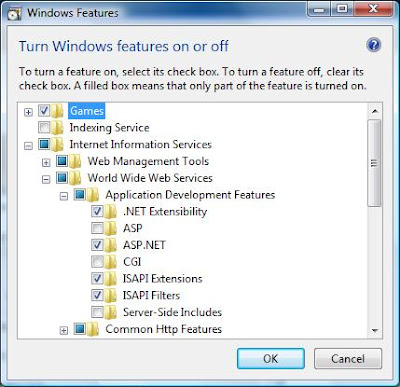
6. Click OK and wait while Vista sets everything up. This should fix the problem.
1. Click on what used to be the START button (the round button in the lower left hand corner of the screen with the Windows flag in it) and go to Control Panel.
2. If you are using the deafult view (the "Control Panel Home" text in the left pane will be highlighted), click on the Programs link. If you're using the classic view, double-click on Programs and Features.
3. Click on the Turn Windows Features On or Off link.
4. A security prompt will appear. Click Continue.
5. The Windows Features dialog will appear. Go to Internet Information Services->World Wide Web Services->Application Development Features and select ASP.NET. When you do, three other options will automatically be selected as well: .NET Extensibility, ISAPI Extensions and ISAPI Filters.
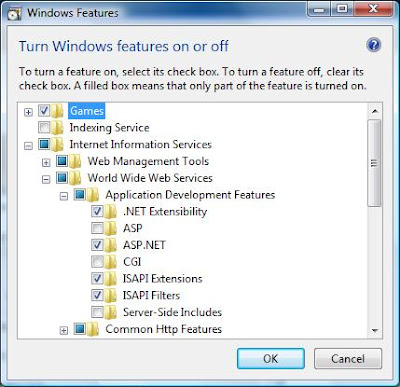
6. Click OK and wait while Vista sets everything up. This should fix the problem.


Comments
Post a Comment